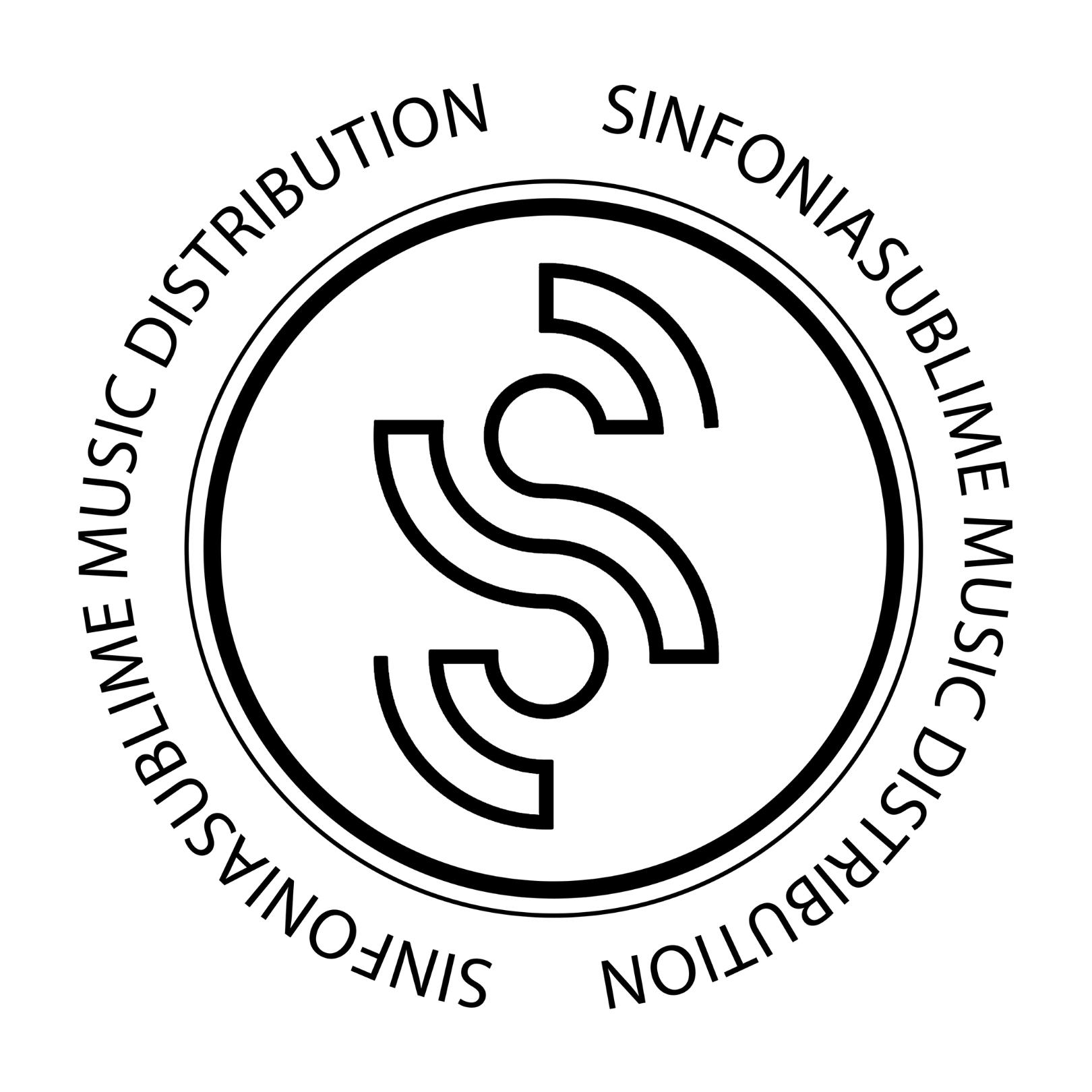How to get verified on Spotify
SinfoniaSublime Distribution
Last Update 2 years ago
Artist verification on Spotify not only assigns the famous blue symbol on the artist profile, but also allows you to:
- Customize the artist page with photos, add a biography, concert dates, merchandising and explore many other tools that Spotify provides.
- Access the performance statistics of each song to get to know a little more about your listeners, find out where your music is played, among other tools.
- Add a canvas to each release.
- Submit your music to Spotify Editorial Playlists.
To request verification, you must have a Spotify account – you can create a free account here (if you don’t already have one): https://www.spotify.com/signup
Then you just have to do the following:
- 1. Click on https://artists.spotify.com/c/access , follow the steps below.
- 2. Select “Artist or Manager” if you’re an artist or if you manage an artist OR select “Label Team Member” if you’re a record label and want to manage the catalog of your artists.
- 3. If you’re not yet logged into your Spotify account, log in.
- 4. Click on “Continue” to carry on with the verification.
- 5. Search for your Artistic Name and select the correct Spotify profile.
- 6. Enter your e-mail. Make sure to enter a valid e-mail address because Spotify will send you a confirmation code.
- 7. Insert the confirmation code you received on your e-mail.
- 8. Now, fill in your details. Make sure you insert the correct information as this will help with the verification process.
- 9. Click next.
- 10. Click on “Instagram” and connect Spotify with your Instagram account.
- 11. Click on “Twitter” and connect Spotify with your Twitter account.
- 12. Add your website’s URL, if you have one, or you can add the URL to another social media that represents you as an artist.
- 13. Accept the term and click “Submit”.
- 14. And you’re done!
After your request, you will receive an email within 2-5 business days informing you if your artist profile has been approved or not. So, keep an eye out on your email inbox!
If the answer is negative, Spotify indicates the reason for the rejection, so if you are not approved, don’t be discouraged, you can make the request again, but this time including the missing information that Spotify provided in the email.
NOTE: This request can only be made when the artist has already released songs on the platform.